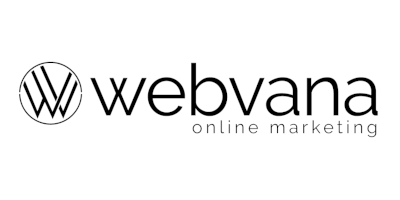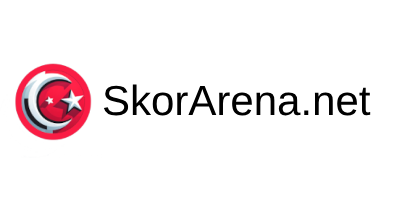ChatGPT Facebook Integration: How to Integrate the Intelligent Chatbot into Facebook
Werbung: Optimierung der Auswahl von KI-Tools
Smart AI Tool Selector
Die Auswahl des passenden KI-Tools kann angesichts der Vielzahl von Optionen eine Herausforderung sein. Der Smart AI Tool Selector vereinfacht diesen Prozess, indem er individuell zugeschnittene Empfehlungen auf Basis Ihrer Anforderungen und Präferenzen liefert. Mit wenigen Klicks sparen Sie Zeit und finden das ideale Tool für Ihre Bedürfnisse.
If you run a business or brand on Facebook, you probably want a way to connect with your customers, answer their questions, and solve their problems. A chatbot is a great solution to meet this need. ChatGPT is an intelligent chatbot trained using machine learning and natural language processing (NLP) to conduct human-like conversations. If you want to integrate ChatGPT into Facebook, you’ve come to the right place. In this blog post, we’ll show you how to integrate ChatGPT into your Facebook account and take advantage of its intelligent features.
Step 1: Create a Facebook Developer Account
To integrate ChatGPT into Facebook, you first need a Facebook Developer account. Go to the Facebook Developer website and log in with your Facebook account. Then click on the „Get Started“ button and follow the instructions to set up your account.
Step 2: Create a New Facebook Page
If you already have a Facebook page, you can skip this step. Otherwise, you need to create a new Facebook page for your business or brand. Go to Facebook and click on the „+ Create“ button at the top right of the page. Then select „Page“ and follow the instructions to create a new Facebook page.
Step 3: Create a Facebook App
To integrate ChatGPT into Facebook, you need to create a Facebook app. Click the „Create App“ button on the Facebook Developer website and select „Web“ as the platform. Then enter a name for your app and follow the instructions to create your app.
Step 4: Connect Your Facebook Page to Your App
After creating your app, you need to connect it to your Facebook page. Go to your app and click on the „Settings“ tab. Then select „Basic“ and add the Facebook page you want to connect to your app under „Add Platform.“
Step 5: Configure Your Facebook App
To integrate ChatGPT into Facebook, you need to configure your Facebook app. Go to your app and click on the „Messenger“ tab. Then enable the „Webhooks“ option and add the URL to which the webhooks should be sent. You can find the URL in your ChatGPT account under „API Settings.“ Copy the URL and paste it into the „Callback URL“ field on the Facebook Developer website.
Step 6: Subscribe
Once you’ve added the URL, you need to subscribe to the webhook so that Facebook can send notifications to your ChatGPT app. Go back to your ChatGPT app and copy the token under „API Settings.“ Then paste the token into the „Verify Token“ field on the Facebook Developer website and click „Verify and Save.“ If the verification is successful, enable the „messages“ and „messaging_postbacks“ options and click „Subscribe.“
Step 7: Create Your ChatGPT Chatbot
Now you can create your chatbot in ChatGPT. Go to your ChatGPT account and click on „Create Chatbot.“ Give your chatbot a name and description, then add the Facebook page you want to link to your chatbot. Click „Create“ to create your chatbot.
Step 8: Connect ChatGPT to Your Facebook Page
To connect ChatGPT to your Facebook page, you need to create a Facebook Page Access Token. Go to your Facebook Developer account, select your app, and click on the „Settings“ tab. Then click on „Advanced Settings“ and look for „Generate Page Access Token.“ Click „Generate Token“ and copy the token.
Go back to your ChatGPT account and add the token under „Integrations“ and „Facebook.“ Click „Connect“ to connect ChatGPT to your Facebook page.
Step 9: Test Your Chatbot
Now you can test your chatbot by clicking the „Test“ button on the ChatGPT platform and starting a test conversation with your bot. If everything is set up correctly, your chatbot should be able to respond to messages on your Facebook page.
Conclusion
Integrating ChatGPT into Facebook is a simple process that requires only a few steps. By following these instructions, you can set up your intelligent chatbot on your Facebook page in no time and take advantage of its intelligent features. With ChatGPT, you can improve the efficiency of your customer support and provide a better experience for your customers. Try it out today!